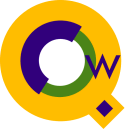
Selecting Default Color Schemes
By François Desrochers
Syntax coloring has been introduced in Qedit for Windows 5.3. You can customize a language template or create your own. You can also select default color schemes at different levels:- Globally (
Options | Preferences | General) - File type (
Options | Preferences | MPE, UNIX, Local) - Connection (
Options | Connections) - Individual File (
File | Properties)
Color Schemes Hierarchy
The color scheme hierarchy is as follows:- If a color scheme has been selected for a specific file through the
File Properties dialog box (
File | Properties), the colors remain associated with the file from that point on. - If there is no file-level color scheme and this is a host file, Qedit
for Windows looks for a color scheme set for the corresponding connection
on the Connection List dialog box (
Options | Connections). All files opened on that connection will have these colors. - If there are no color schemes at the file or connection levels, the color
scheme selected for the type of file (UNIX / MPE / Local
tabs) on the Qedit Preferences dialog box
(
Options | Preferences) is used. - If there are no color schemes at the file, connection or filetype
levels, the global color scheme (General tab) selected on the
Qedit Preferences dialog box (
Options | Preferences) dialog box is used. - If no default color schemes have been selected at any levels, Qedit for Windows uses a predefined set of colors. This predefined color scheme can not be changed.
If you set a color scheme at lower levels (connection, filetype, global), the color scheme is used for all files matching that level. Color schemes are searched in that order. It doesn't matter whether the file has been opened in the past or the file is brand new.
For example, to set a color scheme for all MPE files (provided individual connections do not have a different scheme):
- Go to
Options | Preferences - Go to the MPE tab
- Select the color scheme in the Default Colors field
- Click OK
Removing File-level Colors
The file-specific color scheme is stored in the document database (qwinddb.dat) along with a lot of other file information. One way
of removing a file-specific color scheme is to get rid of the document database.
Of course, this is rather drastic as you would lose a lot of useful information
about all the files you have accessed since you installed Qedit for Windows.
Here's another approach. Each file entry in the document database is identified by the fully-qualified filename. For this purpose, Qedit for Windows stores the connection name and the actual filename for host files and the full path for local files. Some examples would be:
MPEServer:myfile.mygroup.myacctSo, if you wanted to dissociate a color scheme, you could have Qedit for Windows create a new entry for that file by changing part of its name as stored in the document database. You can not edit the document database directly but could force the file to a new entry. The old entry would still be there but you wouldn't use it anymore.
UXServer:/users/home/public_html/myfile
C:\Word Documents\Homework.doc
For host files, you could create a new connection and open the file through it. This would affect all files opened through that connection. This would be limited to your own environment.
To limit the change to a single file, you could change the pathname (directories, group, account) or the filename itself but that would probably bring other problems and confusion if the file was used by someone else.
